Problem :The current time on this computer and the current time on the network are different.
Solution : Regarding to The time zone of your coputer and domain server are different so change the time zone to match with domain server
Solution Step :
1.Start -> Settings -> Control Panel
2. Double Click on Date and Time
3.Click On tap Time Zone
4. Choose the Time Zone to same the Domain Server.
Thank you.
Saturday, May 28, 2011
Monday, April 25, 2011
Setup Program Syteline ERP 8.0 on Windows XP
Setup Program Syteline ERP 8.0 on Windows XP
This is Wizard will guide you through the configuration process.
1. Select Create Syteline Database (will guide you to Create Syteline Database)
Select IDO Request Web Service.
Infor Task manager Service.
Click Next.
 2. Key in user name and password of Domain or machine.
2. Key in user name and password of Domain or machine.
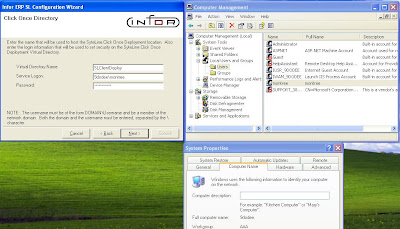
3.Click Next .
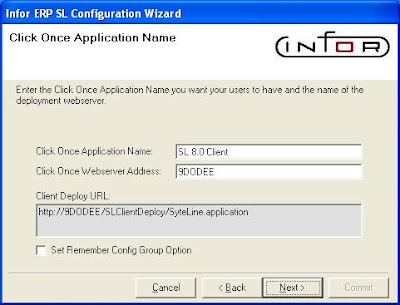
4. This screen use to create Syteline database.
 5. Select Database Type.
5. Select Database Type.
Initialized Application Database (blank database only Table Structure).
Demo Application Database (included sample data for testing program).
 Click Next.
Click Next.
Next Page
This is Wizard will guide you through the configuration process.
1. Select Create Syteline Database (will guide you to Create Syteline Database)
Select IDO Request Web Service.
Infor Task manager Service.
Click Next.
 2. Key in user name and password of Domain or machine.
2. Key in user name and password of Domain or machine.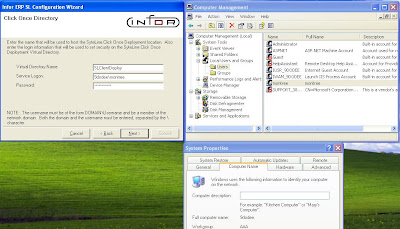
3.Click Next .
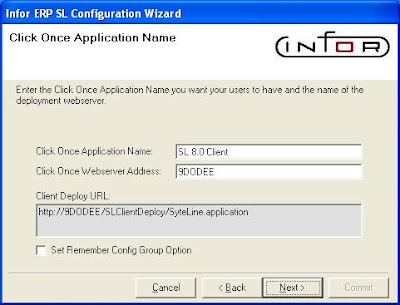
4. This screen use to create Syteline database.
 5. Select Database Type.
5. Select Database Type.Initialized Application Database (blank database only Table Structure).
Demo Application Database (included sample data for testing program).
 Click Next.
Click Next.Next Page
Install Program Syteline ERP 8.0 on Windows XP
Install Program Syteline ERP 8.0 on Windows XP
Hi, I'd like to present the step to install program Syteline ERP 8.0 on Windows XP or well know about Install Syteline ERP Stand alone.It will help you to much to testing and learning about ERP concept because you can testing program anywhere,if you have Laptop so let starting the step now.
1. After insert CD Program to CD Rom Drive.Double Click On Setup.exe .
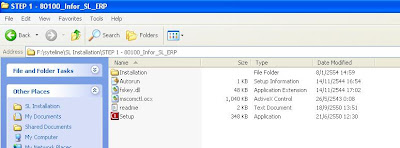
2. Choose on Database Server , Utility Server and Client .
I choosed Database Server and Utilty Server to same installation because i used only server machine (XP). Click on Install Infor ERP SL 8.01
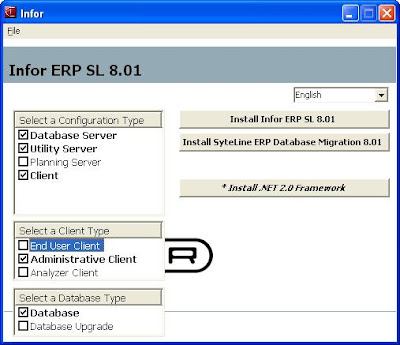
3.Starting Installation Wizard. Click Next.
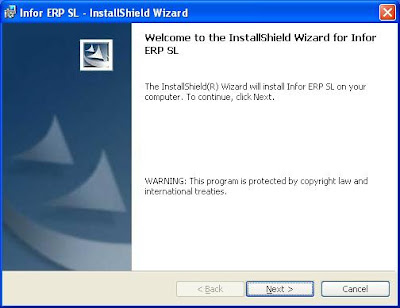
4.Recheck features to install.Click Next
 5.Click Next
5.Click Next
6.Finish to Install Program Syteline ERP 8.0 on Windows XP step 1 (Install program)
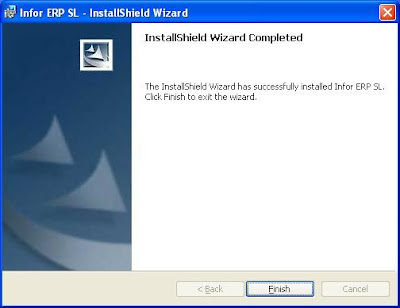
Go to Setup Program Syteline ERP 8.0 on Windows XP
Hi, I'd like to present the step to install program Syteline ERP 8.0 on Windows XP or well know about Install Syteline ERP Stand alone.It will help you to much to testing and learning about ERP concept because you can testing program anywhere,if you have Laptop so let starting the step now.
1. After insert CD Program to CD Rom Drive.Double Click On Setup.exe .
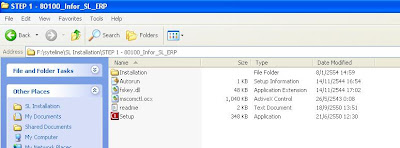
2. Choose on Database Server , Utility Server and Client .
I choosed Database Server and Utilty Server to same installation because i used only server machine (XP). Click on Install Infor ERP SL 8.01
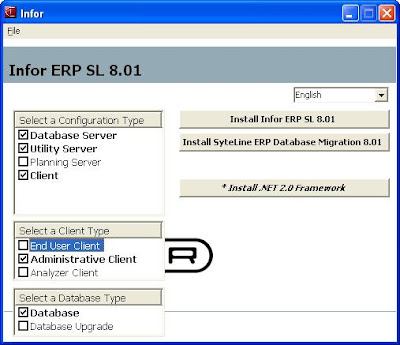
3.Starting Installation Wizard. Click Next.
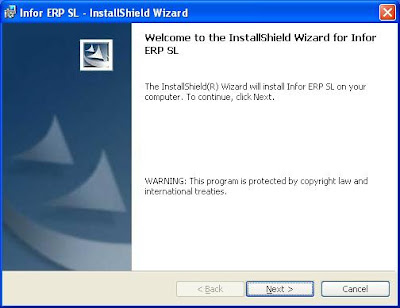
4.Recheck features to install.Click Next
 5.Click Next
5.Click Next6.Finish to Install Program Syteline ERP 8.0 on Windows XP step 1 (Install program)
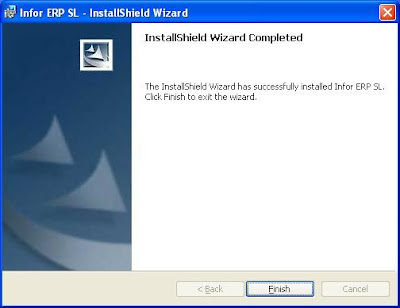
Go to Setup Program Syteline ERP 8.0 on Windows XP
Friday, April 8, 2011
วิธีแ้ก้ปัญหา Visual Studio Just-In Time Debugger Error
วิธีแ้ก้ปัญหา ,How to solve the Visual Studio Just-In_Time Debugger Error
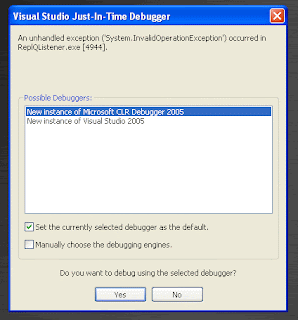 I have found the error after i have installed the VS .Net 2005 on Windows XP3 and then this error will pop up all the time when i use my computer so i try to find out the solution so finally,I have found the solution follow by this below.
I have found the error after i have installed the VS .Net 2005 on Windows XP3 and then this error will pop up all the time when i use my computer so i try to find out the solution so finally,I have found the solution follow by this below.
When you have encounter this error ,Plase try to below step:
1.Go to Event View -> System -> check for check what the error ,look at error source.
2. From No.1 , I think , you will encounter about .Net problem.
3. Check current version of .Net frame work on your machine.
4. Reinstall .Net Fram work relate to that on your machine.
5.Restart Computer.
Or If you have installed the Crystal Report 2008 so Should be reinstall Crystal Report 2008 againg.
Thank you.
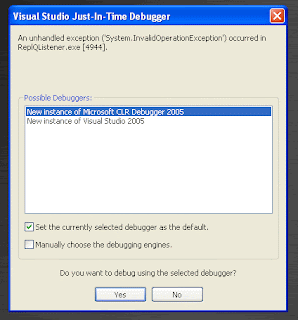 I have found the error after i have installed the VS .Net 2005 on Windows XP3 and then this error will pop up all the time when i use my computer so i try to find out the solution so finally,I have found the solution follow by this below.
I have found the error after i have installed the VS .Net 2005 on Windows XP3 and then this error will pop up all the time when i use my computer so i try to find out the solution so finally,I have found the solution follow by this below.When you have encounter this error ,Plase try to below step:
1.Go to Event View -> System -> check for check what the error ,look at error source.
2. From No.1 , I think , you will encounter about .Net problem.
3. Check current version of .Net frame work on your machine.
4. Reinstall .Net Fram work relate to that on your machine.
5.Restart Computer.
Or If you have installed the Crystal Report 2008 so Should be reinstall Crystal Report 2008 againg.
Thank you.
Saturday, December 11, 2010
วิธีการ Install MS SQL Server 2005 (3)
วิธีการ Install MS SQL Server 2005 (3)
Okay. Let go to continue the installation Sql Server 2005 .Finally of SQL Installation .11. Service Account . I'd like to advised you to select the option same the picture below.
 Note: if you have found the error below . you must to do that same step number 11 but change the service name.
Note: if you have found the error below . you must to do that same step number 11 but change the service name.
12. Authentication Mode : you should select hen Mixe mode is better because you can use 2 method for login to sql server .

13. fill in then Password. the policy same Window . you can used "Passw@rd" first after you change the it.

14. select the default Collation Settings .you can choosed same below.
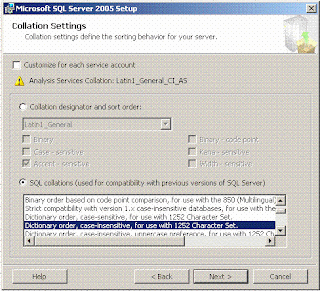
15. Next

16.Click install Button for start "Install Microsoft SQL Server 2005 Setup"

17. Waitng utill the status display Setup Finished.

18.Completed installation Microsoft SQL Server 2005 Setup.

Completed the Install MS SQL Server 2005 .Thank you for your visit. next time i will write the configure for used the MS SQL Server 2005 advance setup.
I have writed this blog because i want to share idea for everybody and i'd like to see everybody share too. Thank you.
Hope you enjoy my blog. Krab.
Thursday, December 9, 2010
วิธีการ Install MS SQL Server 2005 (2)
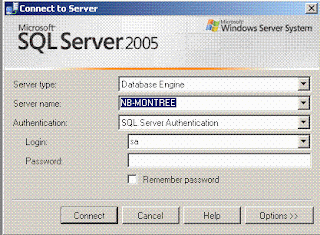
วิธีการ Install MS SQL Server 2005 (2)
Okay , Let to continue to Install MS SQL Server 2005 or Install MS SQL Express
7.The Microsoft SQL Server 2005 Setup check the system configuration so may be you have found the error .all most the error about requirement of hard ware and need to your windows xp or other os shoud be install the iis server first so you can install the iis from Component of window included in the CD Installation . finally the status must be display "Success" . after that click the Next button for go to the next step.

8. the Program promt for need you fill in the CD key and name.if you finish that after that click Next.

9.Choose the MS SQL Server 2005 Component you need to install .basicly choose sam the below shoud be Okay for the basicly becauase the reporting servic not used for the basicly that useful when you need to do about BI.

10. Choose the instance name meaning is your name of server or other you need to install one machine but need to install many instance you can select on the "name instance " and then fill in the server name follow by your require after that click on the button next.

วิธีการ Install MS SQL Server 2005 (1)

วิธีการ Install MS SQL Server 2005 Or How to Install MS SQL Server 2005
Hi, Today is holiday so i have time for write the step for install sql server 2005 and Sql server express ,Okay ,Let go . Below is step
1. Restart your machine first.
2. Insert the CD or DVD Program to Reader or go to path of program Install MS SQL Server 2005 and duble clike on Setup.exe
3.the program will Display screen below for confirm you about the agreement .the finally you should Tick the Accept on the "I accept the licensing terms and condition"
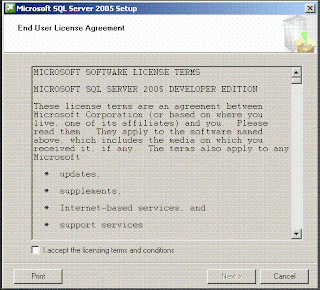
4. Show the picture after Tick on that box and then you must to click on the Next Button >>

5. MS SQL Server 2005 will check the component so you can click for next step
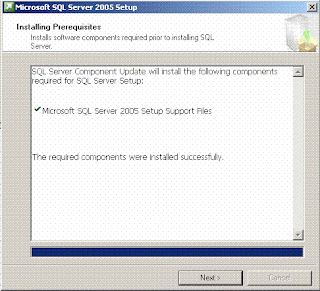
6. MS SQL Server 2005 ready to Installation .

Subscribe to:
Posts (Atom)
-
รวมคำศัพท์ที่สนใจ ERP & Programmer ที่จะต้องเขียนโปรแกรมที่โรงงาน ที่จำเป็นต้องรู้เพราะไม่งั้นเวลาได้ Requirement มาแล้วเราจะไม่เข้าใจ แ...
-
Backflush เกี่ยวกับ Syteline ERP,Dynamix ,Baan,SAAP คืออะไร แปลว่าอะไร คำถามนี้ถ้าถามแบบนี้ตอบไม่ยากครับ นั้นคือ ทุก Software เหมือนกัน ซึ...
-
วันนี้เราจะมาคุยกันเรื่อง CO- Product และ อะไรคือ By Product ถ้าใครอยู่ในวงการ ERP อยู่แล้วก็คงไม่ยากในการที่จะตอบว่าอะไรคืออะไร มันสำคัญมาก...
