1. Start Outlook.
2. On the Tools menu, click Options.
3. Click the Security tab, and then click Change Automatic Download Settings. In the Automatic Picture Download Settings dialog box, click to clear the Don’t download pictures or other content automatically in HTML e-mail check box.
4.Click OK two times.
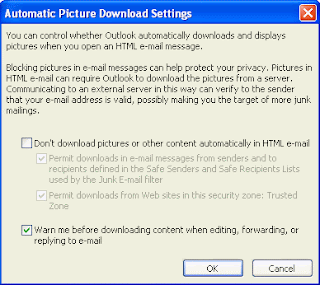
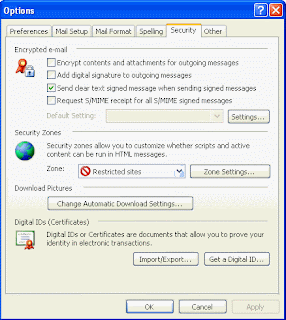
To turn off the Don’t download pictures or other content automatically in HTML e-mail option, follow these steps:
1. Start Outlook.
2. On the Tools menu, click Options.
3. Click the Security tab, and then click Change Automatic Download Settings.
In the Automatic Picture Download Settings dialog box, click to clear the Don’t download pictures or other content automatically in HTML e-mail check box.
4.Click OK two times.
1. Start Outlook.
2. On the Tools menu, click Options.
3. Click the Security tab, and then click Change Automatic Download Settings.
In the Automatic Picture Download Settings dialog box, click to clear the Don’t download pictures or other content automatically in HTML e-mail check box.
4.Click OK two times.
No comments:
Post a Comment